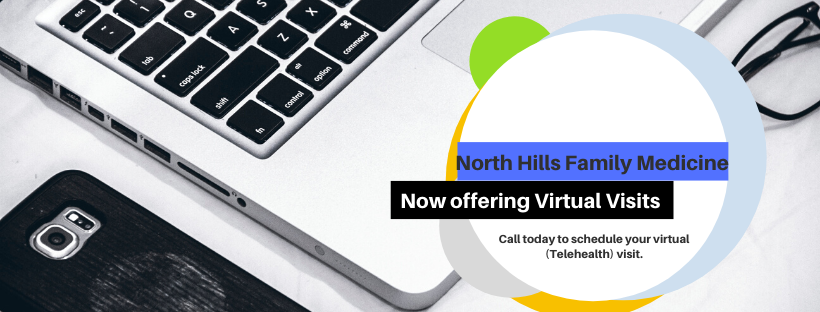As concerns grow over community-spread COVID-19, North Hills Family Medicine is now offering virtual visits with the hope of keeping sick patients at home and reducing exposures in the office. A virtual visit is an appointment with your provider during which live video is used. All aspects and quality of the visit are similar to an in-person visit, except you don’t have to commute to the clinic.
Your first virtual visit (telehealth visit) might feel intimidating, but it shouldn’t worry you one bit. With some preparation, you can be sure to have a great first visit and finish the session satisfied, and not feeling like the technology was at all a hindrance to connecting with your provider.
The platform that we use is Zoom, one of the industry leading providers for secure, efficient video conferencing that allows us to provide HIPAA compliant, secure visits. Virtual visits are never recorded and are encrypted to ensure privacy.
Here are some tips to make your virtual visit a success.
- Choose an appropriate setting and technology
What you will need:
-
-
- Either a laptop with a camera or a smart phone with a camera.
- Internet connection/wireless connection
- Private area
-
Plan ahead to make sure that you have a private setting for the entire duration of the appointment. Most individuals have the appointment in their home or apartment, but on occasion, some individuals need to leave their home, go out to their vehicle or to a nearby park. If you are going to be at work, you might want to schedule the appointment during your lunch break so that you can step away easily.
- Installing Zoom on your device.
You must have Zoom downloaded on your device, but you do not need to create a Zoom account. Zoom usually downloads automatically when you click the meeting link that is emailed to you when your appointment is made., but you can install Zoom before the appointment on your device here: https://zoom.us/support/download
Zoom is available to be installed on a laptop, iPhone or Android device.
- Checking your internet speed
Having fast, reliable internet is integral to the visit. If your bandwidth/speed is slow, the video will lay and cut out causing a frustrating experience. For some people in poor cellular coverage areas, this means getting on a wifi network. If you live in a city, and have good cellular signal strength, you can most likely use your cell service, but keep in mind that if you use your cellular network, the data transferred will add to your monthly limit.
To help you decide which network to use, go here to check your wifi speed. Greater than 10 mb/s on download and upload is recommended. If you are getting less than 10 mb/s, consider changing your network. If you are not getting internet speed greater than 1 mb/sec, you will not have a good experience and we recommend postponing the appointment until you can find faster internet.
- Testing Zoom
Now that you have made sure you have a reliable internet connection and download/upload speed, you should test your device to make sure the setting are correct to work properly with zoom. The easiest way to do this is to joint a test meeting at: https://zoom.us/test
You will want to make sure you:
-
-
- Give your computer/device permission to use the camera and audio.
- Can see yourself in the app. If you see your name, or an icon, then your camera is not working properly.
- Do not have an external speaker or headphones that will automatically connect unexpectedly.
- Consider using the ‘Test my Audio’ feature within Zoom: https://support.zoom.us/hc/en-us/articles/201362283-Testing-Computer-or-Device-Audio?mobile_site=true It will have you speak into the microphone, and then it will replay the sound back to you.
-
- Video Tips
If your provider can’t see you well, it will make it more difficult for him/her to pick up on certain non-verbal cues. By ensuring we can see you, we will be able to understand you better, leaving you more satisfied that you delivered your point to us. In addition, insurance requires that we can see you, otherwise it is not considered a telehealth (virtual) session and is not covered by insurance.
-
-
- Try to maximize front-facing lighting, and minimize lighting behind you.
- Try to have most of your upper torso visible, from about your abdomen and up including your arms.
- If using a phone, prop it up to make it more steady. A stable image would be very much appreciated by your provider, and will help you take your mind off having to hold your phone.
-
- Logging into your Appointment
When your appointment was scheduled an email was sent to your email address provided that contains the Meeting ID. You will simply click the link and it will take you to the appointment. You may join ahead of your appointment time and will wait for the provider to join the virtual visit.
If you have not joined the meeting by your appointment time, the provider or a nurse may call you directly asking you to join in.
If you have any problems joining or did not receive the email, please contact the office.
If for any reason the provider is concerned that additional testing is needing (i.e.: Flu test, Strep test, COVID-19 testing) we will instruct you to drive to the clinic and we will have a nurse with appropriate protective gear meet you at your car to conduct testing.
Please call the office today to schedule your appointment.